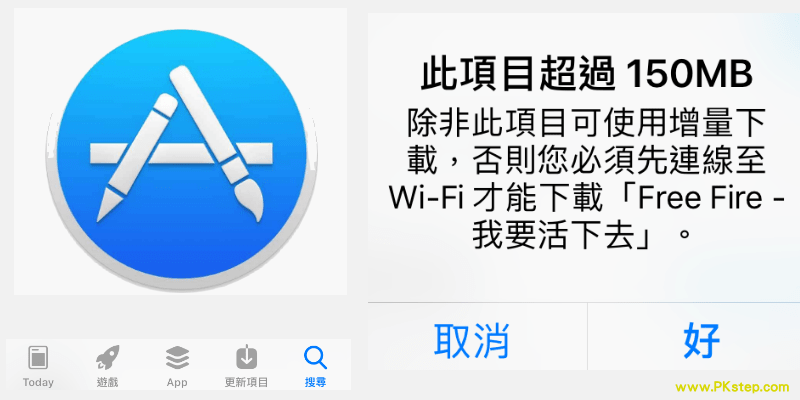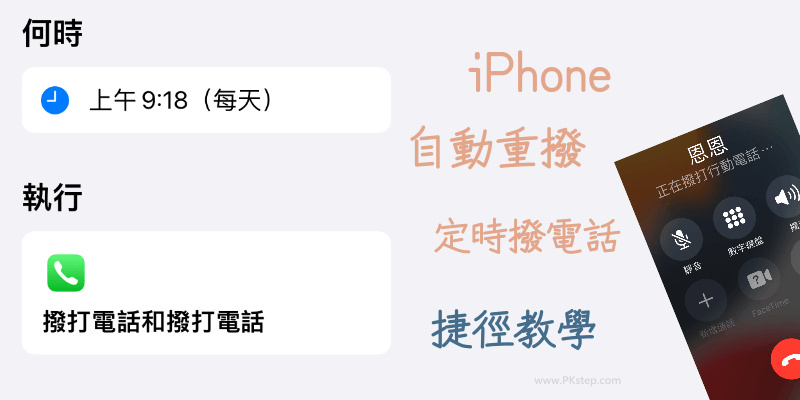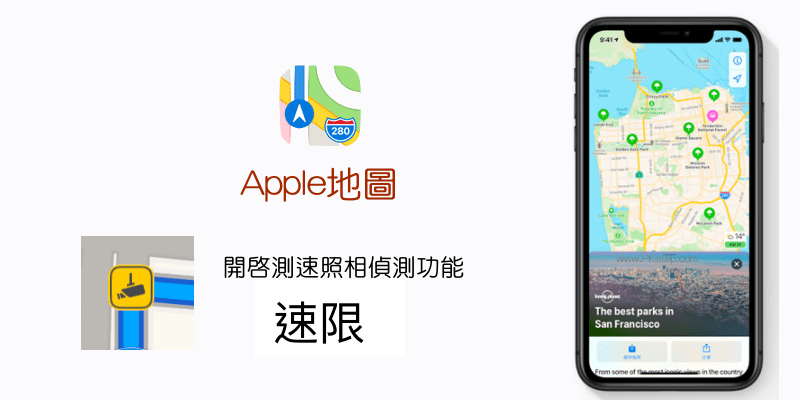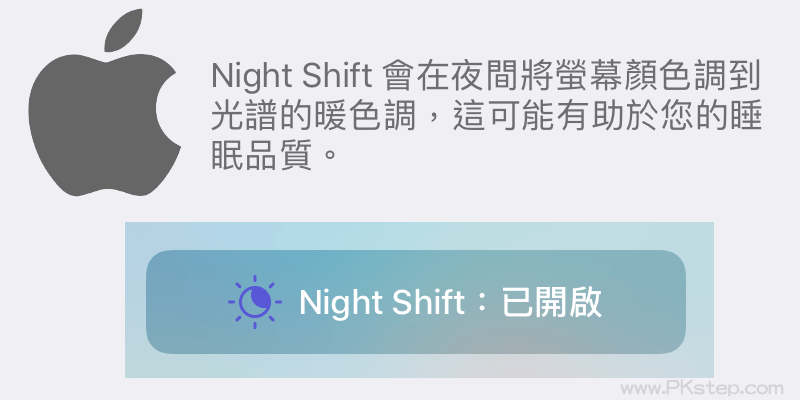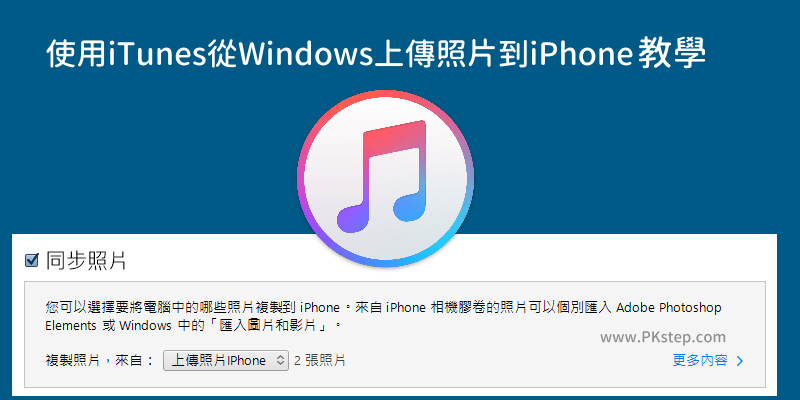iPhone怎麼長截圖?最簡單的iOS長截圖教學!如果你是想要擷取完整的網頁內容,可以參考之前介紹過的iOS內建長截圖教學,要擷取Instagram/LINE/Telegram/YouTube/PDF文件或任何聊天的畫面,則使用Stitc長截圖App或iPhone滾動截圖App,免拼接圖片,輕鬆將完整畫面儲存成長圖片。
iPhone滾動截圖/長截圖App
iPhone長畫面截圖 教學-網頁
要擷取網頁長畫面,使用之前介紹過的iPhone內建網頁長截圖功能,免安裝App,直接就能將完整的網頁內容儲存成圖片。
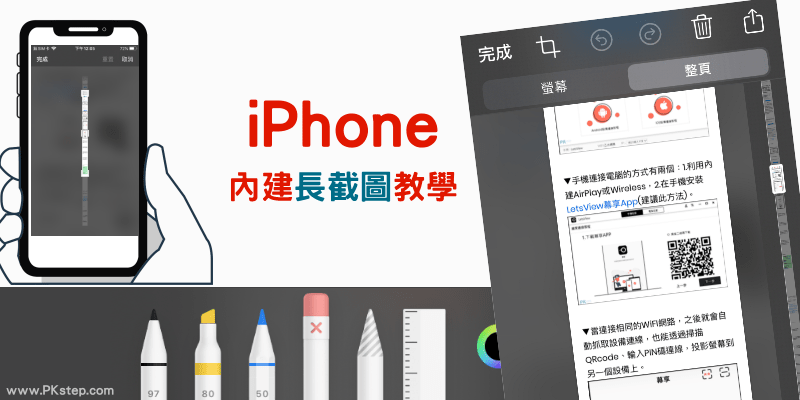
iPhone長畫面截圖 教學-聊天畫面或其他視窗
要擷取Instagta/Instagram/LINE或PDF文件等長畫面的話,則下載Stitch長截圖App。打開要截圖的視窗,下拉iPhone的工具列,長按「錄影」功能。
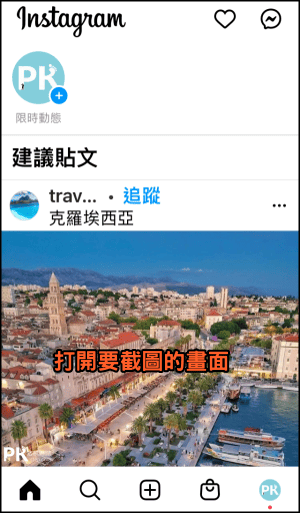
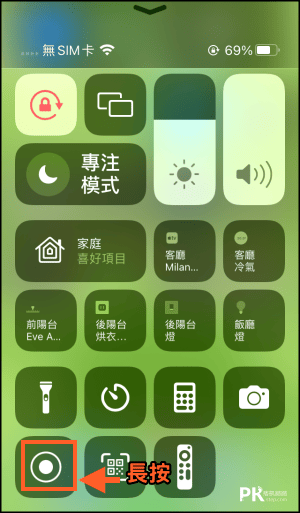
選擇「Stitch」並「開始直播」,然後開始往下滾動畫面,完成後按「結束」。
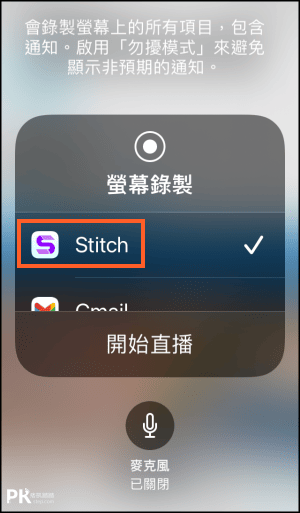
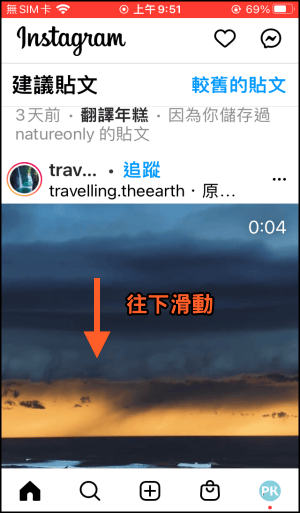
回到App中,可以看到剛剛截取的長截圖已經變成圖片了,能進階裁剪邊框、替換頭像等功能。免拼接,iPhone長截圖超簡單。(想要進階編輯?改用另一款iPhone滾動截圖App)
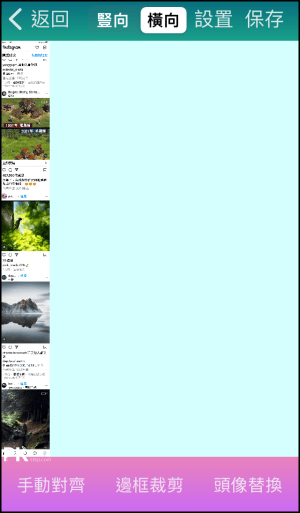
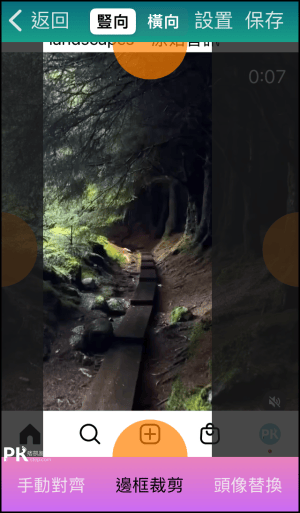
更多好用的截圖工具
♦LINE內建功能:LINE聊天室長截圖教學
♦自動剪貼圖片:免費Removal.ai線上去背合成工具
♦製造假的LINE對話:對話製造機App(Android、iOS)
♦讓截圖外面帶手機殼:Screener App-將照片加上行動裝置的外框
♦不再只能長方形:任意形狀剪圖App(iOS、Android)
♦免費截圖軟體:免費電腦截圖軟體(Windows、Mac)
♦自動剪貼圖片:免費Removal.ai線上去背合成工具
♦製造假的LINE對話:對話製造機App(Android、iOS)
♦讓截圖外面帶手機殼:Screener App-將照片加上行動裝置的外框
♦不再只能長方形:任意形狀剪圖App(iOS、Android)
♦免費截圖軟體:免費電腦截圖軟體(Windows、Mac)