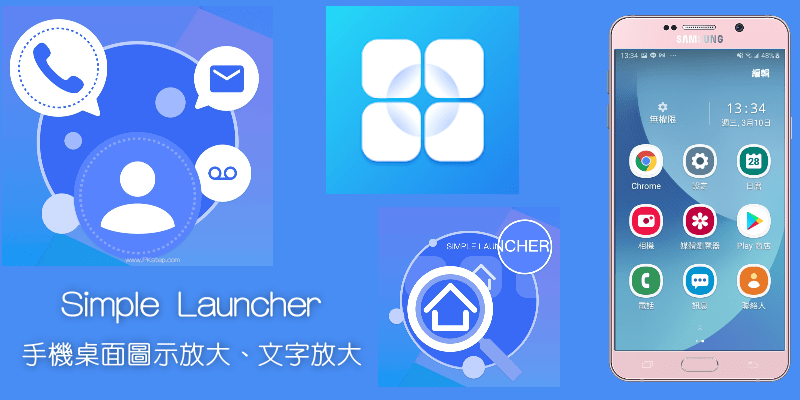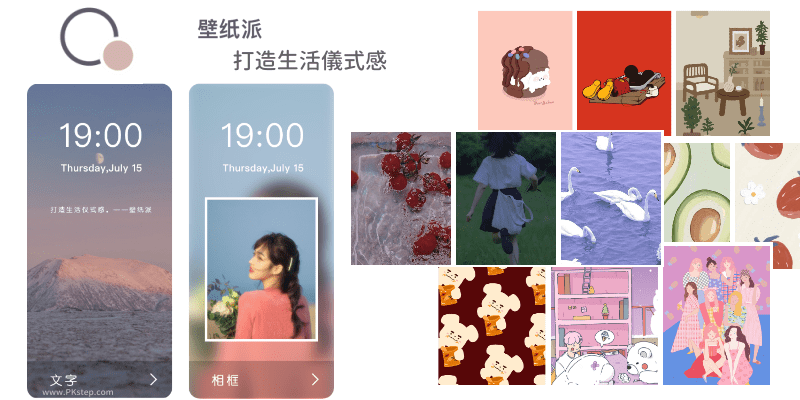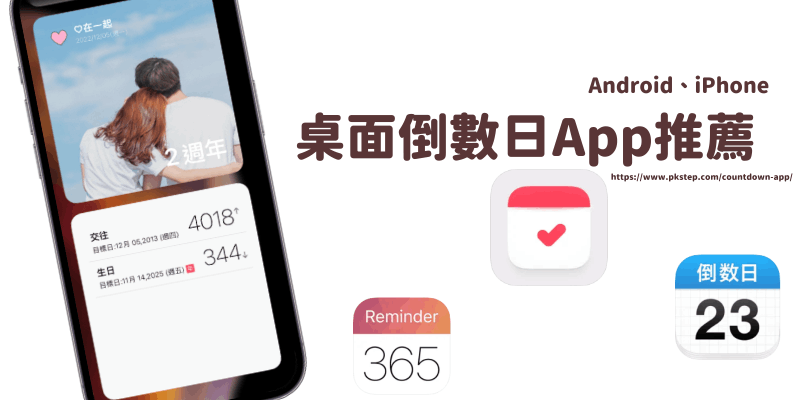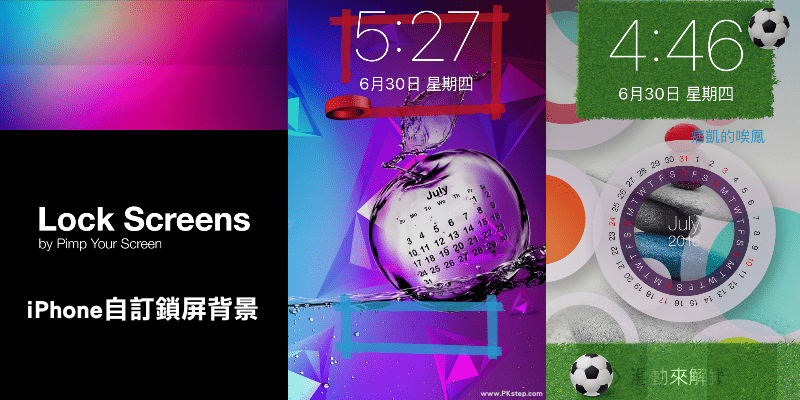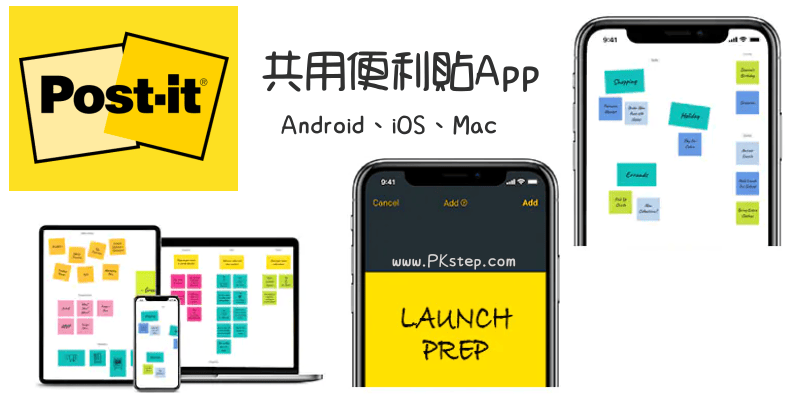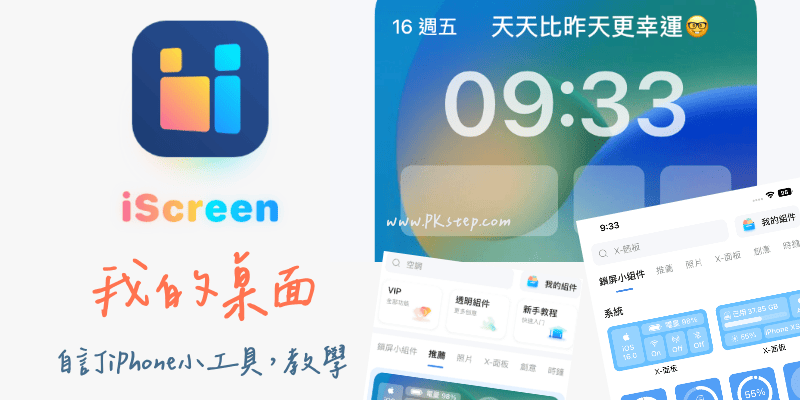
iScreen 我的桌面 教學-免費的自訂iPhone桌面小工具App,更新到iOS16之後,可以在鎖屏和桌面自訂更多小工具,有些App內建就有小工具可以擺放,但如果沒有喜歡的版型的話,教你怎麼用iScreen來客製化桌布:時鐘、倒數日、日曆、文字語錄、步數等…讓小工具功能更加豐富。
我的桌面·iScreen-桌面小組件桌布主題App
iScreen教學-桌面
開始自訂你的桌面小工具囉~前往下載iScreen 我的桌面App,分為鎖屏和桌面小組件。
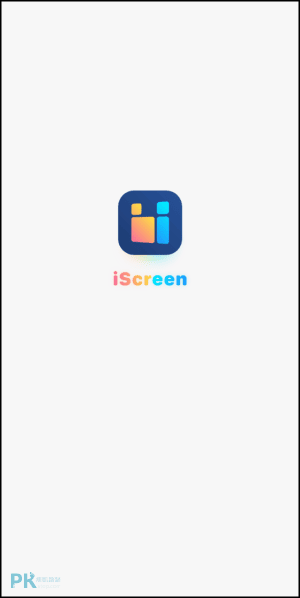
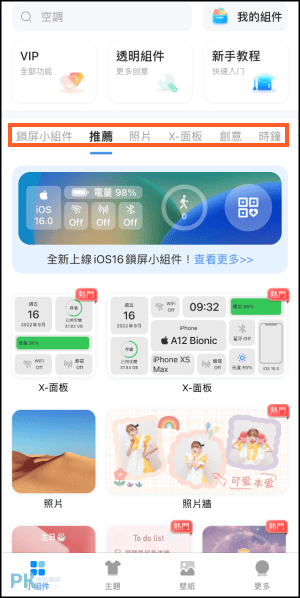
把喜歡的小組件(小工具)→「保存到我的組件」。
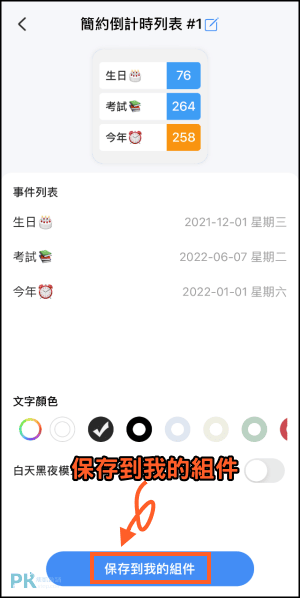
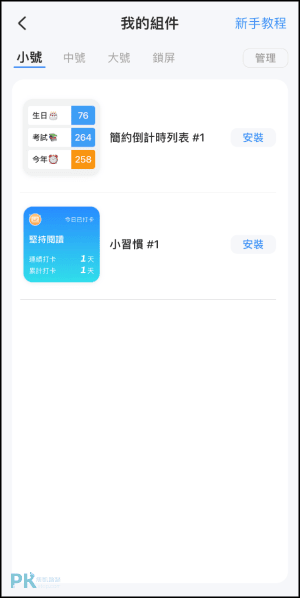
接著,在iPhone手機桌布空白處「長按」,進入到「編輯模式」→點一下「+」新增小工具→找到「iScreen」。
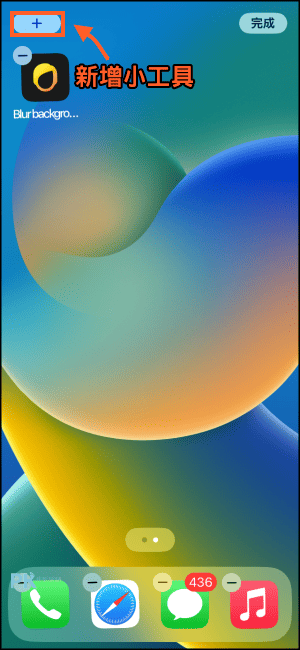
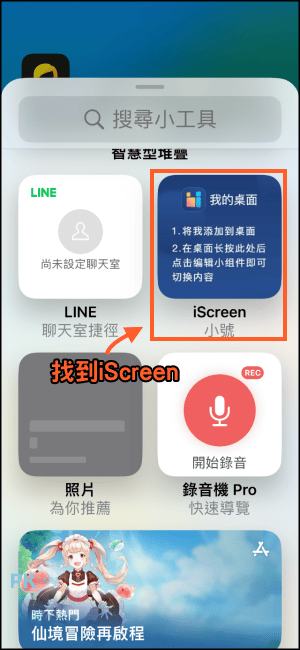
新增到桌面後,再點一下「iScreen」,就能找到剛剛已經被加入進「保存到我的組件」中的小工具。
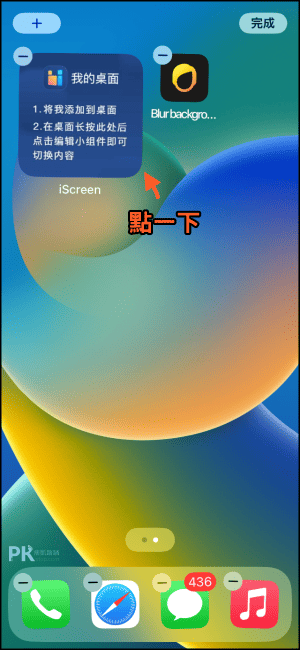
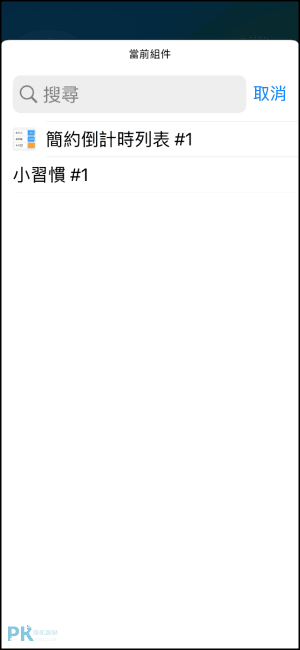
成功在桌面放上自訂的小工具:倒數日、照片、步數計算、心情語錄等通通都任你自由排版。
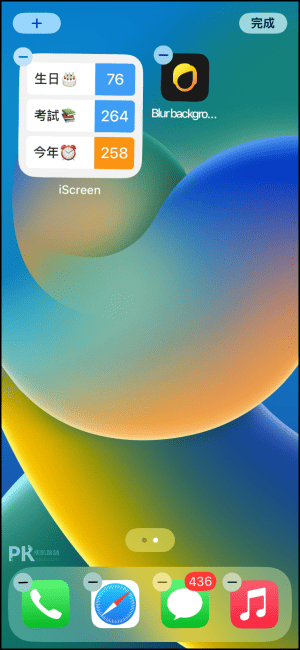
iScreen教學-鎖屏
接下來要介紹如何將小工具擺在「iPhone鎖屏畫面」,一樣先開啟iScreen App,將喜歡的「鎖屏小工具」→「保存到我的組件」中。
在手機螢幕「往下拉」→空白處「長按」。
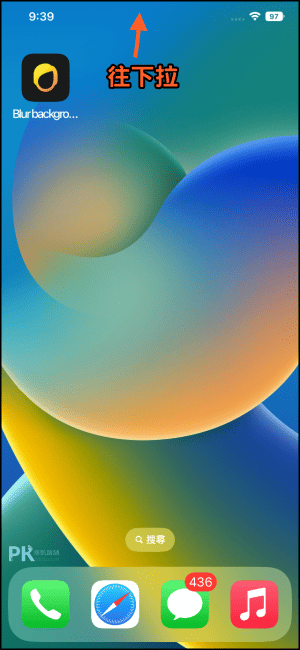
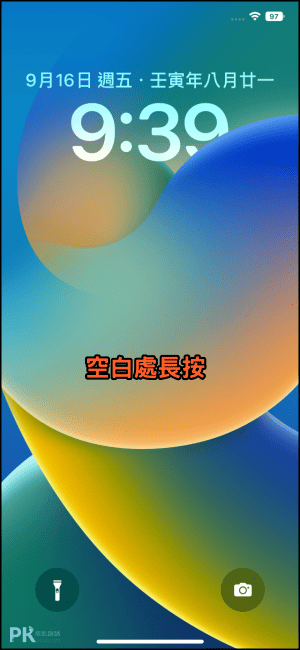
進入到鎖頻畫面的編輯模式,「自訂」→「加入小工具」。

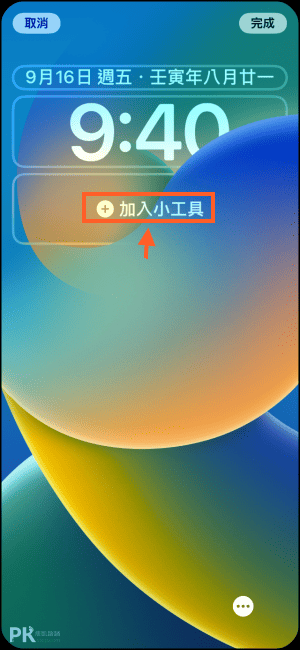
找到「iScreen」加入「方形或圓形小組件」
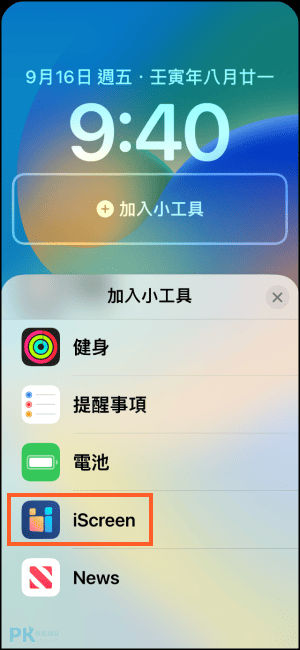
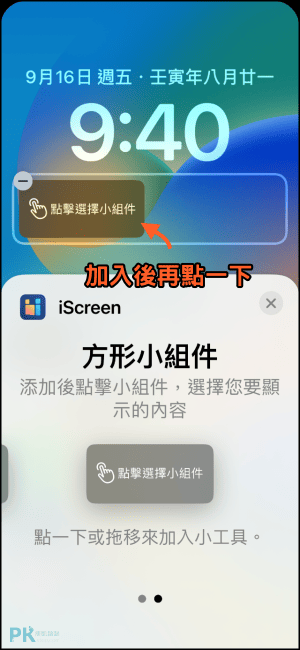
選擇小工具,即可將喜歡的樣式和版型的小工具,添加到鎖屏畫面中囉。
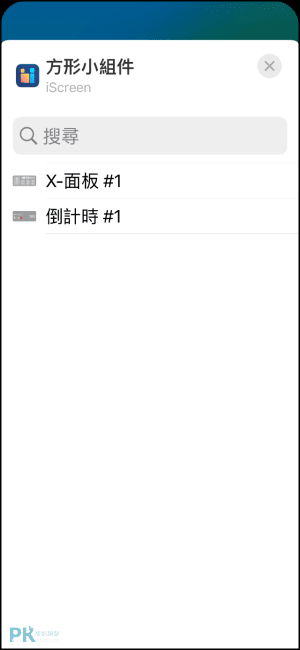
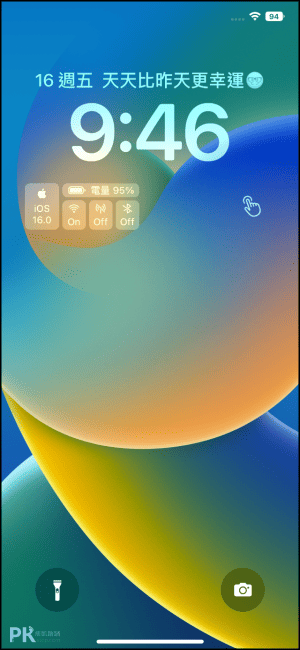
延伸閱讀
♦把應用程式圖示通通隱藏:iPhone隱藏桌面教學
♦變更桌面App的icon:iPhone自訂桌面主題教學
♦內建照片旋轉工具:iPhone影片旋轉&照片旋轉教學
♦主畫面提醒待辦事項:iPhone桌面便利貼App
♦讓iPhone的鎖定畫面會動:動感照片App-製作動態桌布(iOS)
♦照片標註工具:iPhone內建照片標示功能
♦變更桌面App的icon:iPhone自訂桌面主題教學
♦內建照片旋轉工具:iPhone影片旋轉&照片旋轉教學
♦主畫面提醒待辦事項:iPhone桌面便利貼App
♦讓iPhone的鎖定畫面會動:動感照片App-製作動態桌布(iOS)
♦照片標註工具:iPhone內建照片標示功能