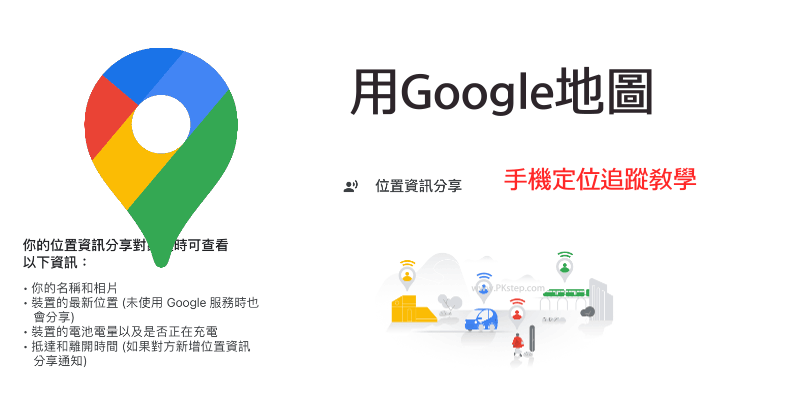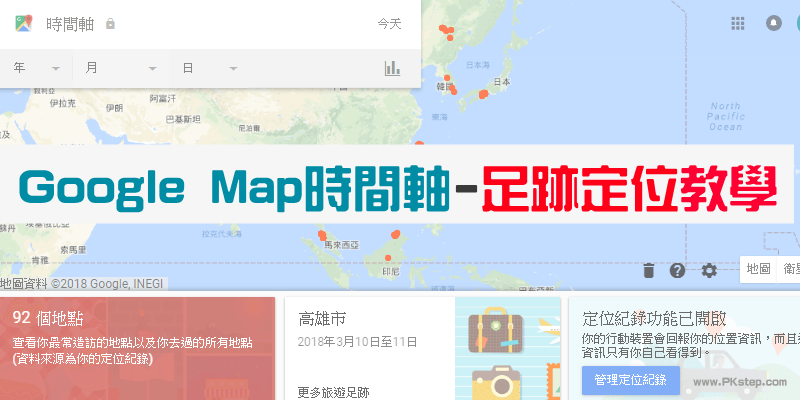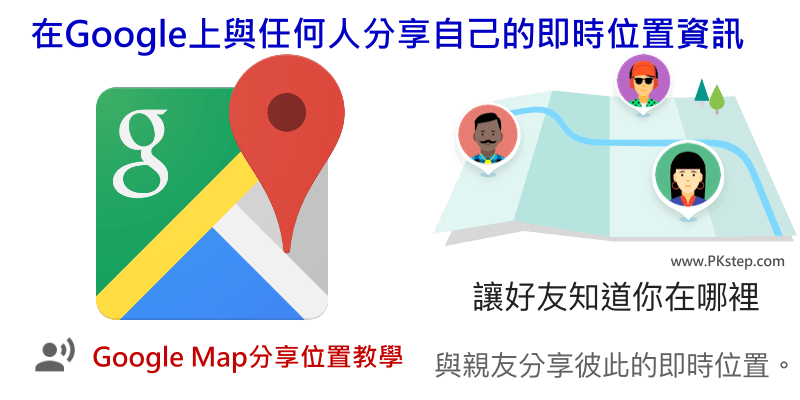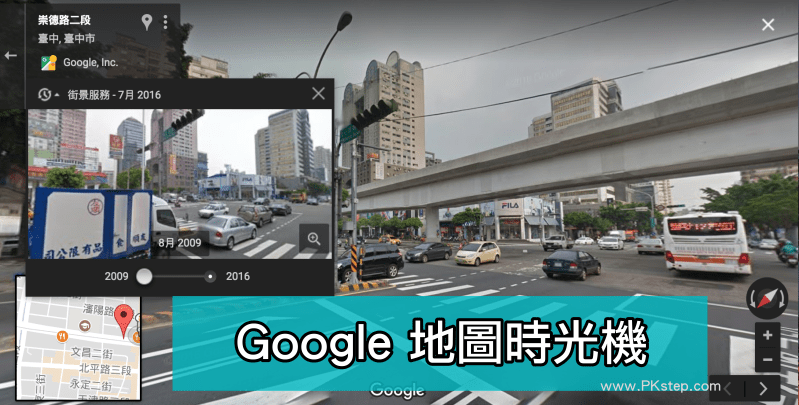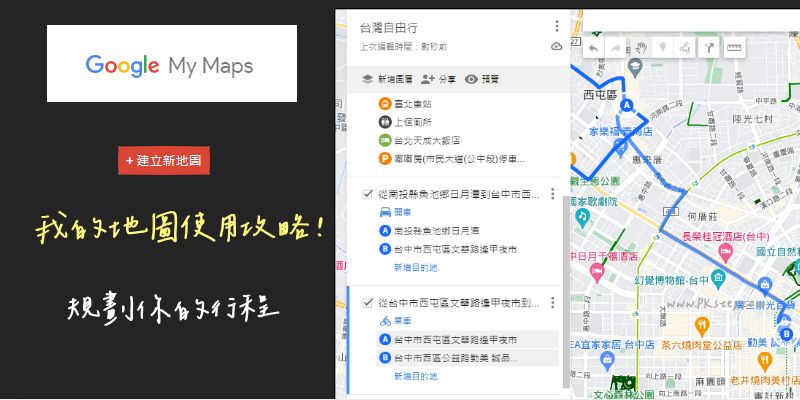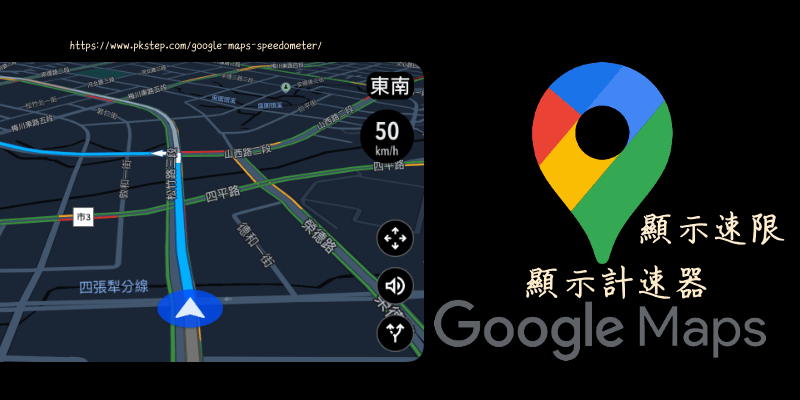教大家怎麼把Google Maps導航時的箭頭圖示,更改成可愛的車子圖案!將原本看起來比較單調的箭頭,替換成紅綠色的小轎車、大卡車或其他車輛款式,不僅指示路線時目前所在位置的指標更明顯,看了心情也會很好呢~~Android和iOS手機都能變更哦。
Google Maps改變導航指標圖案 教學
步驟1:使用「開車」模式,先搜尋要前往的地方,然後按下「開始」導航。


步驟2:選擇想要的車子款式,就完成設定啦!

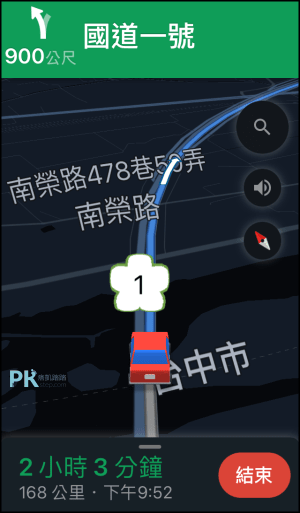
延伸閱讀
♦追蹤彼此的即時動態位置:Google Maps分享位置教學
♦沒網路也能用Google Maps:Google 離線地圖使用教學
♦走過必留下痕跡:Google Maps「你的時間軸」定位紀錄功能
♦更多Google地圖教學:Google Maps教學
♦沒網路也能用Google Maps:Google 離線地圖使用教學
♦走過必留下痕跡:Google Maps「你的時間軸」定位紀錄功能
♦更多Google地圖教學:Google Maps教學